By default, whenever an individual creates a meeting inside Outlook an online link to Teams is automatically generated. For users who use Zoom for their meetings, this default and automatic feature can cause some confusion. Thankfully, there is a way to disable this feature in both the Online and Desktop versions of Outlook.
Online Version of Outlook
For the online version of Outlook, use the GEAR button at the top right to activate the settings menu. Then click on Calendar / Events and Invitations to show this menu. Uncheck “Add online meeting to all meetings.”
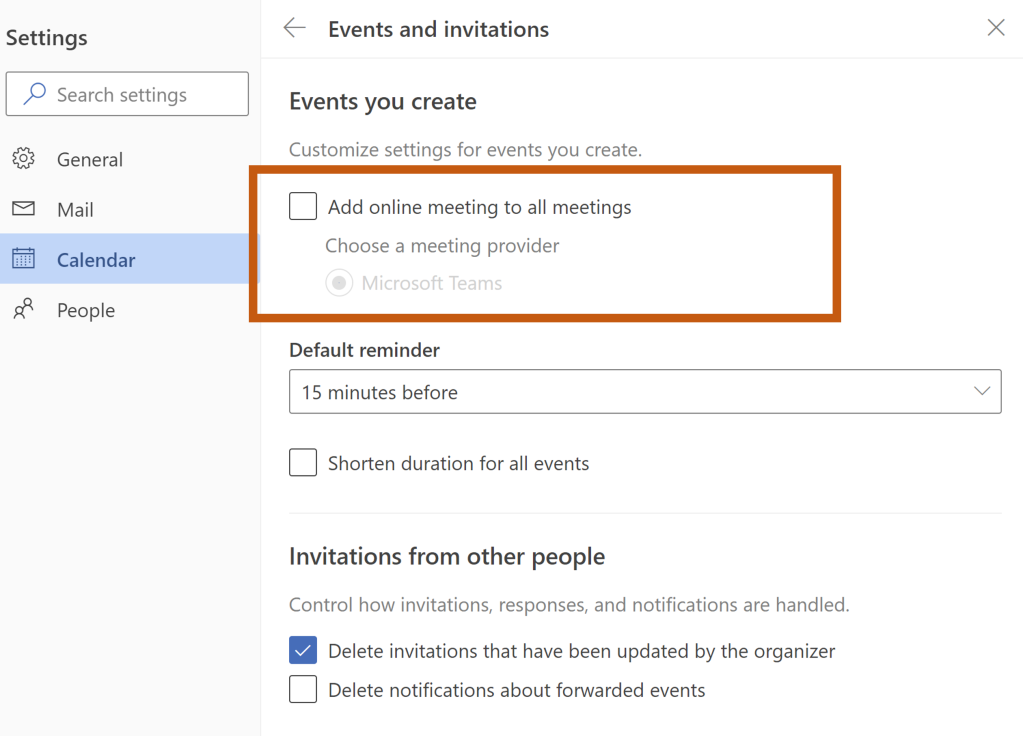
Desktop Version of Outlook
For those using the Desktop version of Outlook, watch the first 90 seconds of this video to learn how to turn off the feature in Outlook Desktop.
